Sonic App Not Working? Quick Fixes & Expert Solutions
What happens when the Sonic app does not work as expected? Disappointment. Whether it is not loaded, freezes, or will not process payments, this guide will help you solve problems and let you take advantage of your favorite treats quickly!
Troubleshooting Steps to Fix the Sonic App
After identifying the problem, follow these steps to fix it.
Step 1 – Restart Your Device
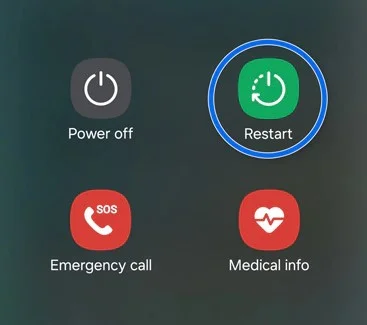
Small flaws are usually solved with a simple restart of the device. Turn off the device, wait a few seconds, and then power it on again.
Step 2 – Check Your Internet Connection
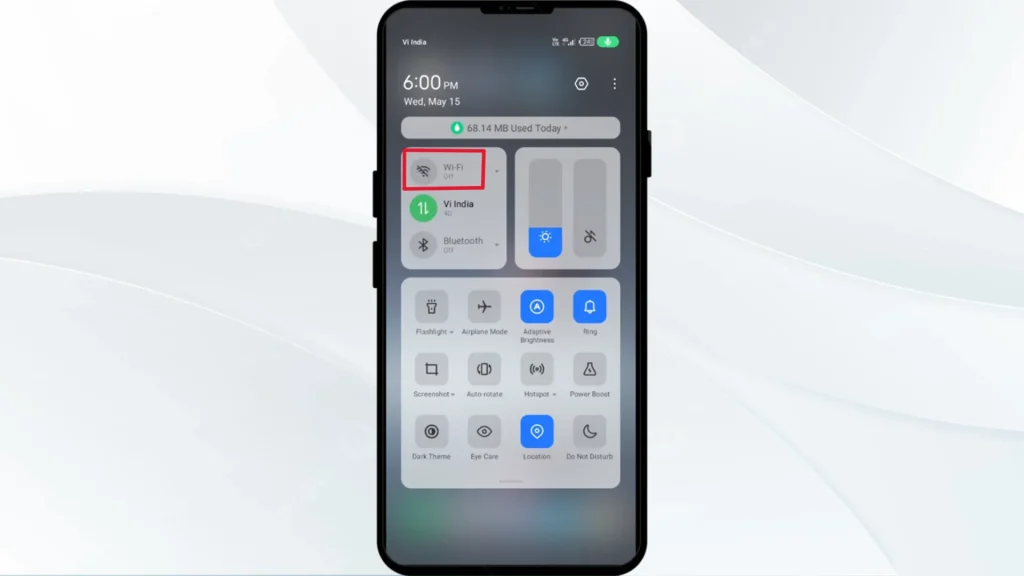
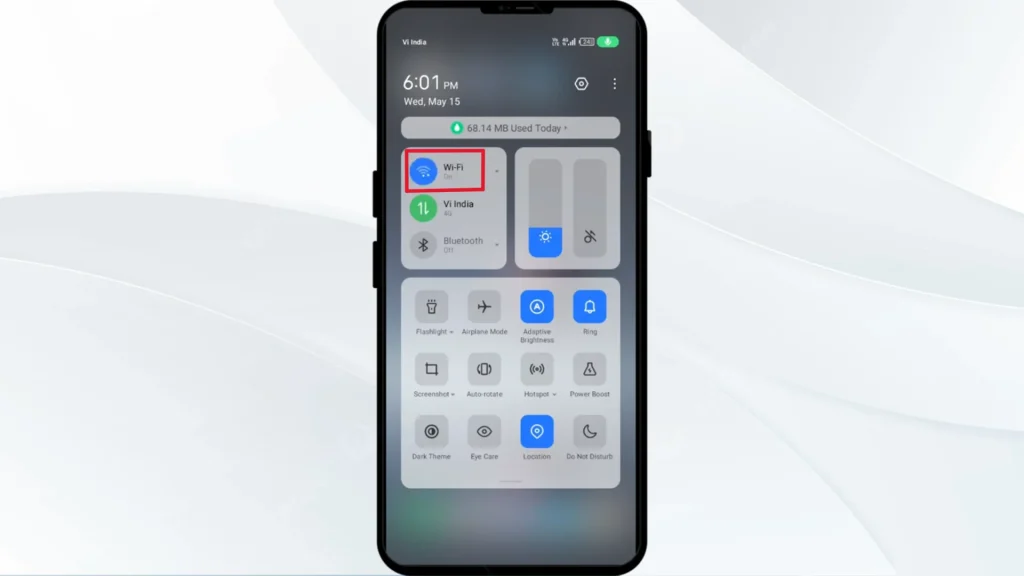
Make sure you are connected to a stable Wi-Fi or cellular network. If the connection is weak, change to another network.
Step 3 – Update the Sonic App
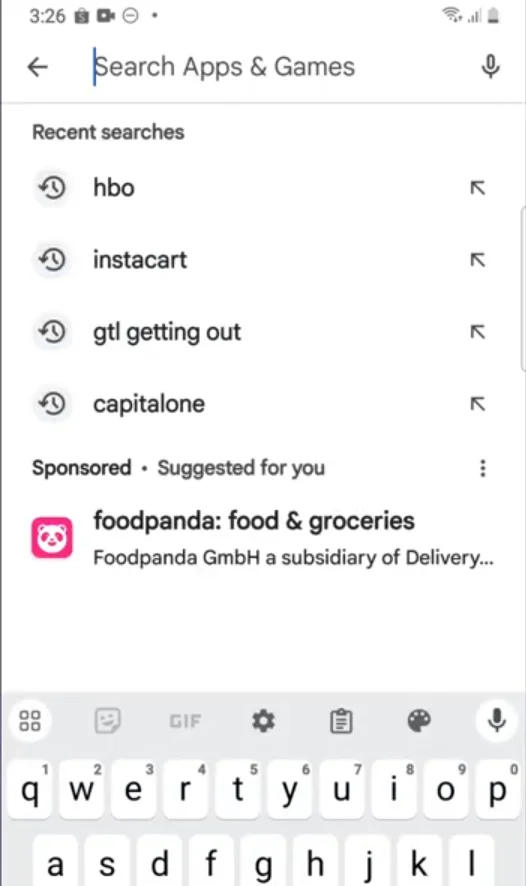
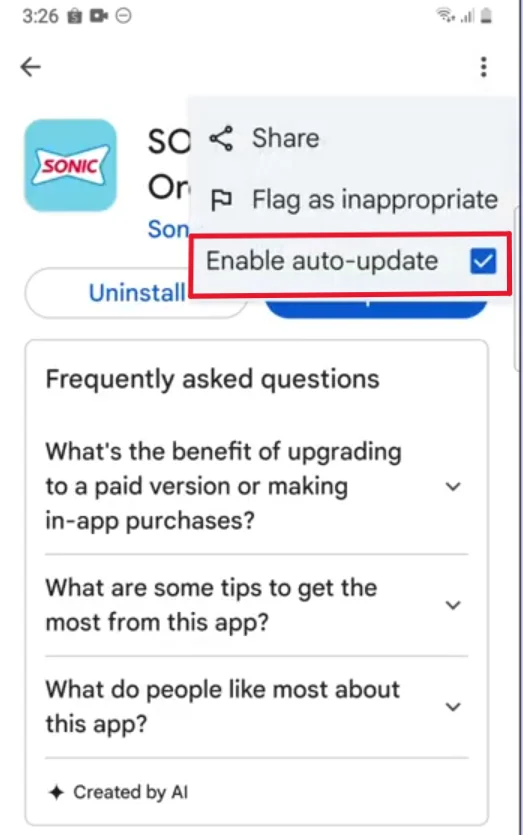
Go to the App Store or Google Play Store, search for the Sonic app, and check for updates. Install any available updates to ensure you’re using the latest version.
Step 4 – Reinstall the App
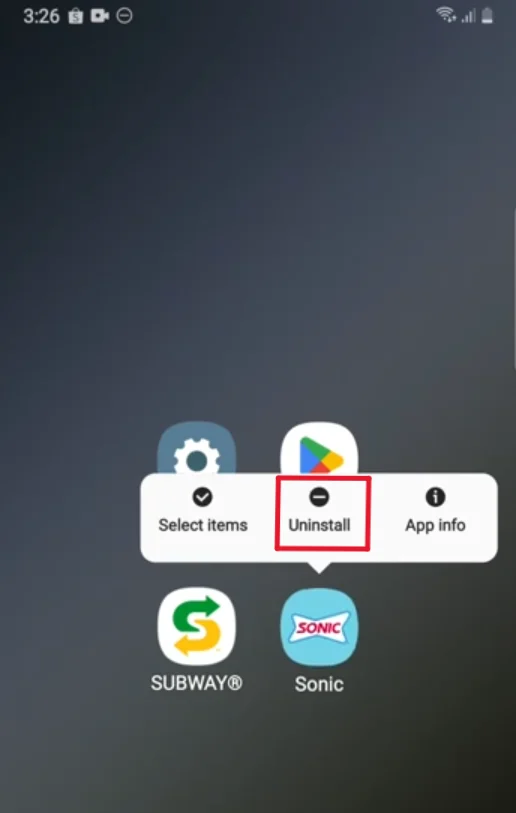
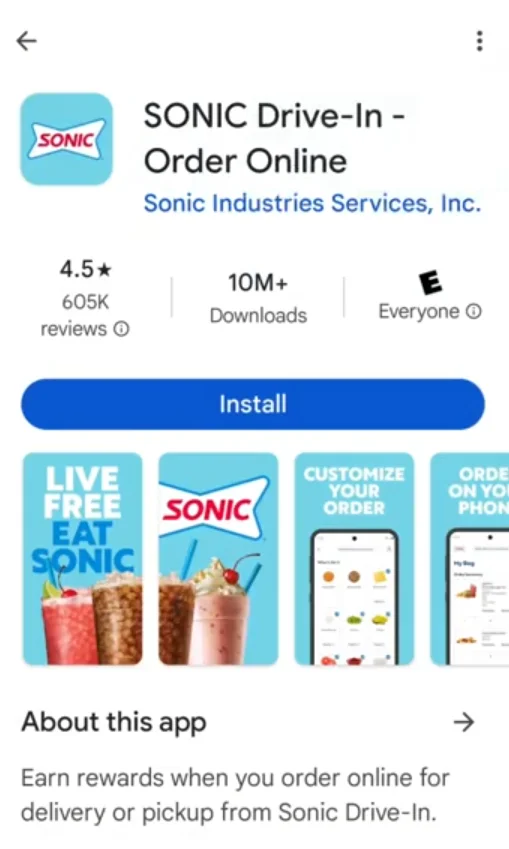
If the update does not help, uninstall and reinstall the application. This cleans the corrupted data and provides a new installation.
Step 5 – Verify App Permissions
Check the settings of your phone to ensure the Sonic app has permissions that it requires, such as location, storage and access to notifications.
Step 6 – Clear Cache and Data (Android Only)
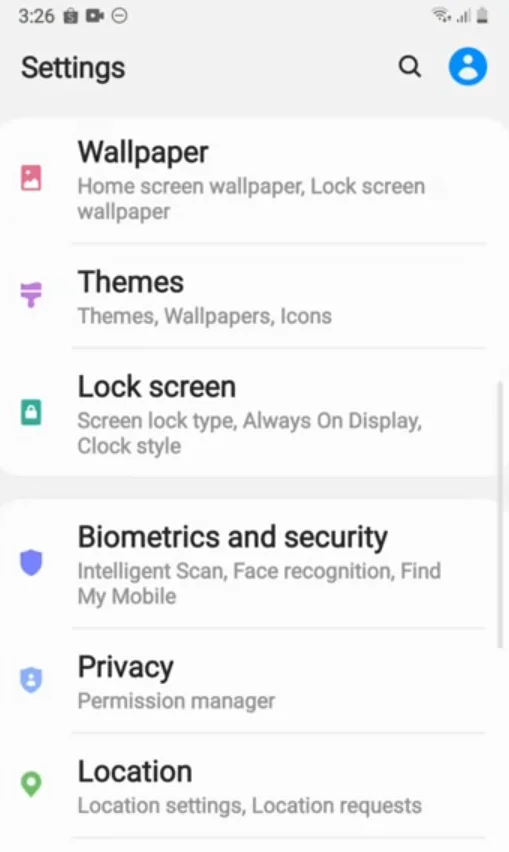
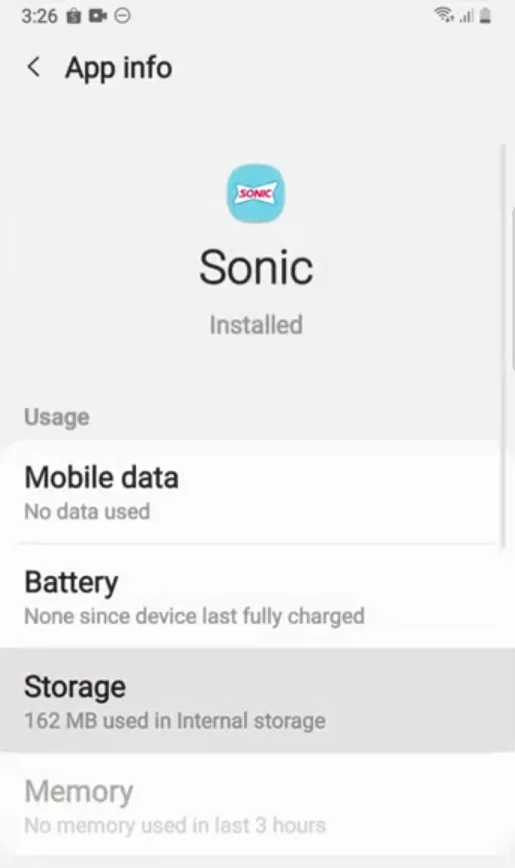
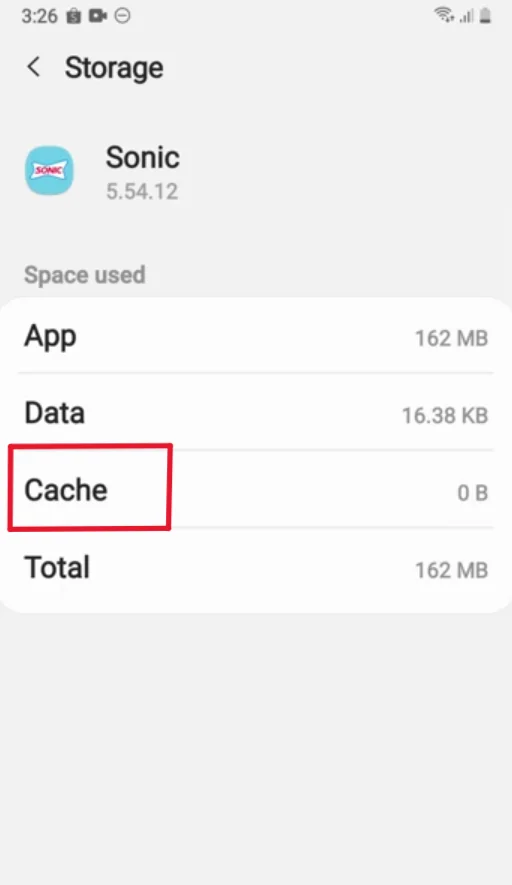
For Android users:
- Go to Settings > Apps > Sonic Drive-In.
- Tap on Storage > Clear Cache or Clear Data.
This step is not available for iPhones, so the best option is to reinstall the app.
Step 7 – Check for iOS or Android Software Updates
Outdated operating systems can cause compatibility problems. Update your phone’s software through Settings > General > Software Updates (iPhone) or Settings > System > Software Update (Android).
Step 8 – Confirm Sonic’s Service Status
Sometimes the problem is not on your end. Go to Sonic’s official website or their social media page to check for any service announcements or outages.
Advanced Troubleshooting
Resolving Payment-Related Errors
If the app is not letting you pay:
- Check your payment details (credit card information or linked payment bills).
- Try a different payment method.
- Make sure your card supports online transactions and has enough funds.
Contacting Sonic Drive-In Customer Support
If everything else fails, seek help. Sonic’s phone number is 1-866-OK-SONIC (1-866-657-6642) or use your online contact form for support.
How to Check for Updates or Notifications from Sonic
Keep track of app updates and notifications by following Sonic on social media or enabling push notifications.
Common Issues with the Sonic App
Sonic App is Not Working Today
Have you tried ordering from Sonic only to find the app unresponsive? Many users report issues such as:
- Frozen screens
- Error messages
- App crashing during use
Sonic App Not Working on iPhone?
If you are using the app on an iPhone, you have specific challenges in front of you. These include compatibility problems after iOS updates, inability to connect to the Internet, or just failing to open the app.
Sonic App Not Letting Me Pay
Some things are more disappointing than filling your Sonic cart with gifts, only to reject your payment for the app. Payment problems often stem from old app versions or system glitches that require troubleshooting.
Sonic App Technical Difficulties
Sometimes, the failure of the app is not your fault. Sonic servers can be temporarily down, preventing orders or causing various features to malfunction.
Tips to Avoid Future Sonic App Issues
Enable Automatic App Updates
This ensures that you always have the latest version without manual intervention.
Keep Your Device Software Up-to-Date
Update your phone’s operating system regularly to reduce the chance of compatibility errors.
Regularly Clear App Cache
For Android users, app cache cleaning can prevent data corruption that slows down the application.
Key Features to Check for Proper Functionality
Test these essential features to ensure that the application is working well:
- Rewards and discounts system
- Ordering and payment options
- Any in-app exclusive deals
Frequently Asked Questions

Maria is a food lover and Sonic Drive-In enthusiast who writes about menus, new items, and easy-to-make recipes. She brings flavor and fun to every post on Sonic Menu Spot.
